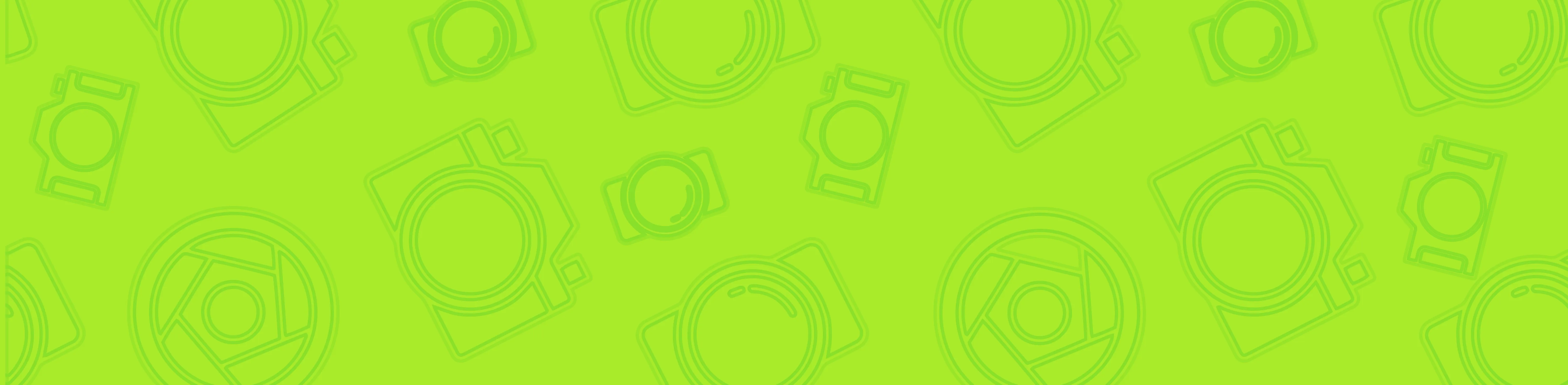
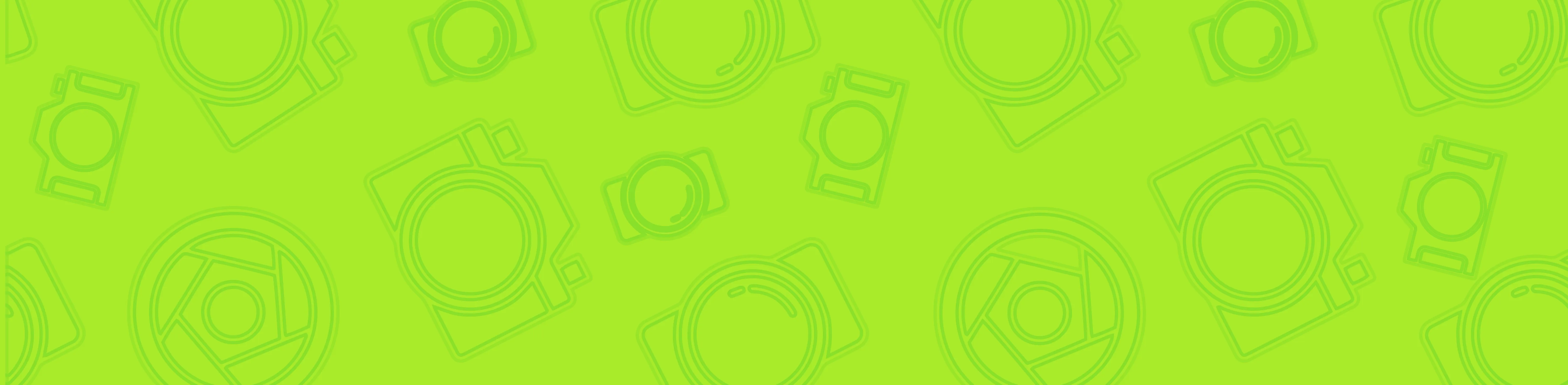
Table of Contents
1.
How to Scan QR Codes on Google Pixel
2.
QR Code Scanning Without an App
3.
How to Scan Menus on Android
4.
QR Code Scanning on iOS
5.
The Benefits of Camera QR Scanners
In today's digital age, QR codes have become a common sight. Whether you're scanning a QR code on a menu, a product label, or even on your TV, having a reliable QR code scanner on your smartphone is essential. In this blog post, we'll explore the world of camera QR scanners and guide you on how to use them effectively.
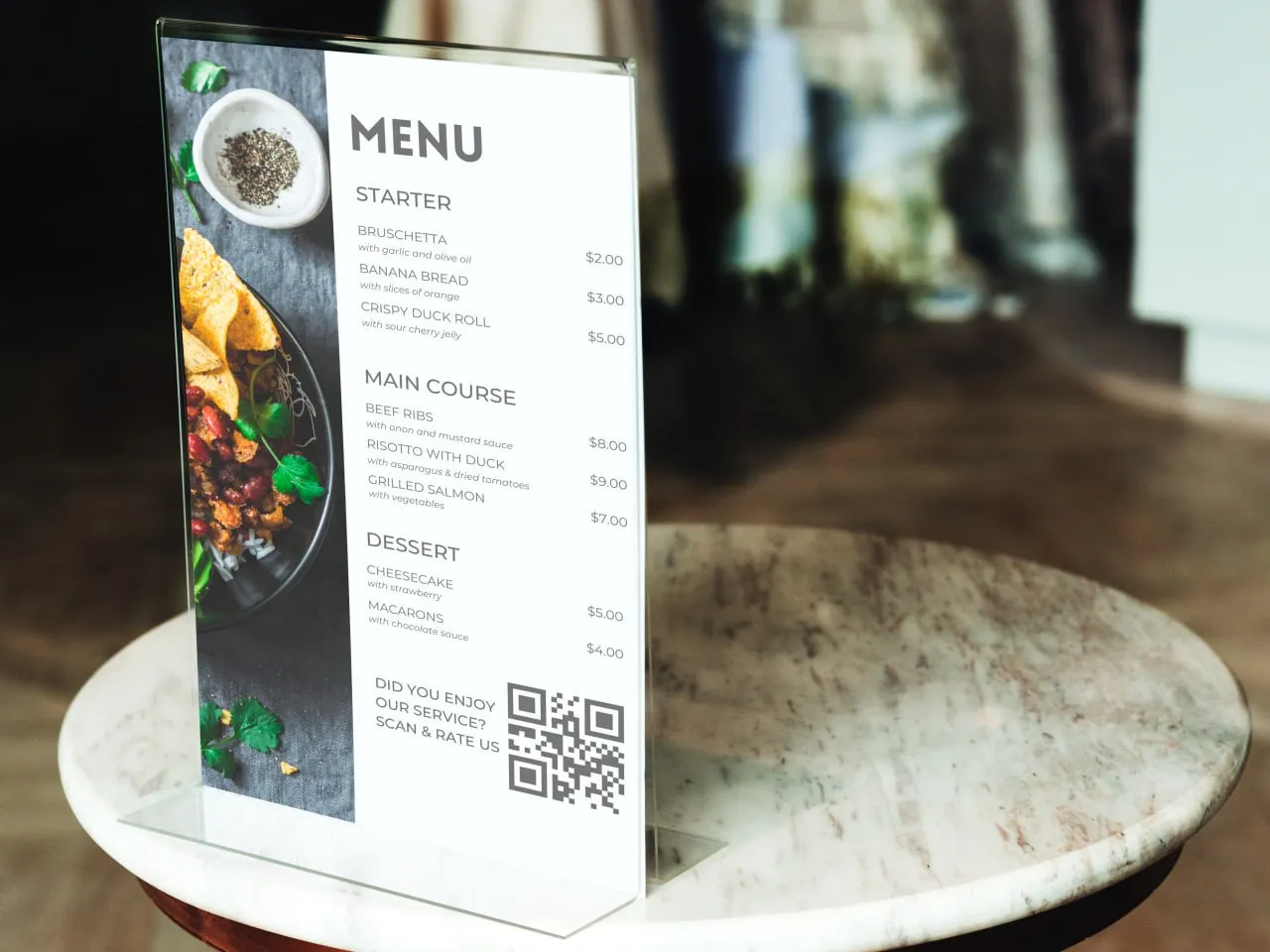
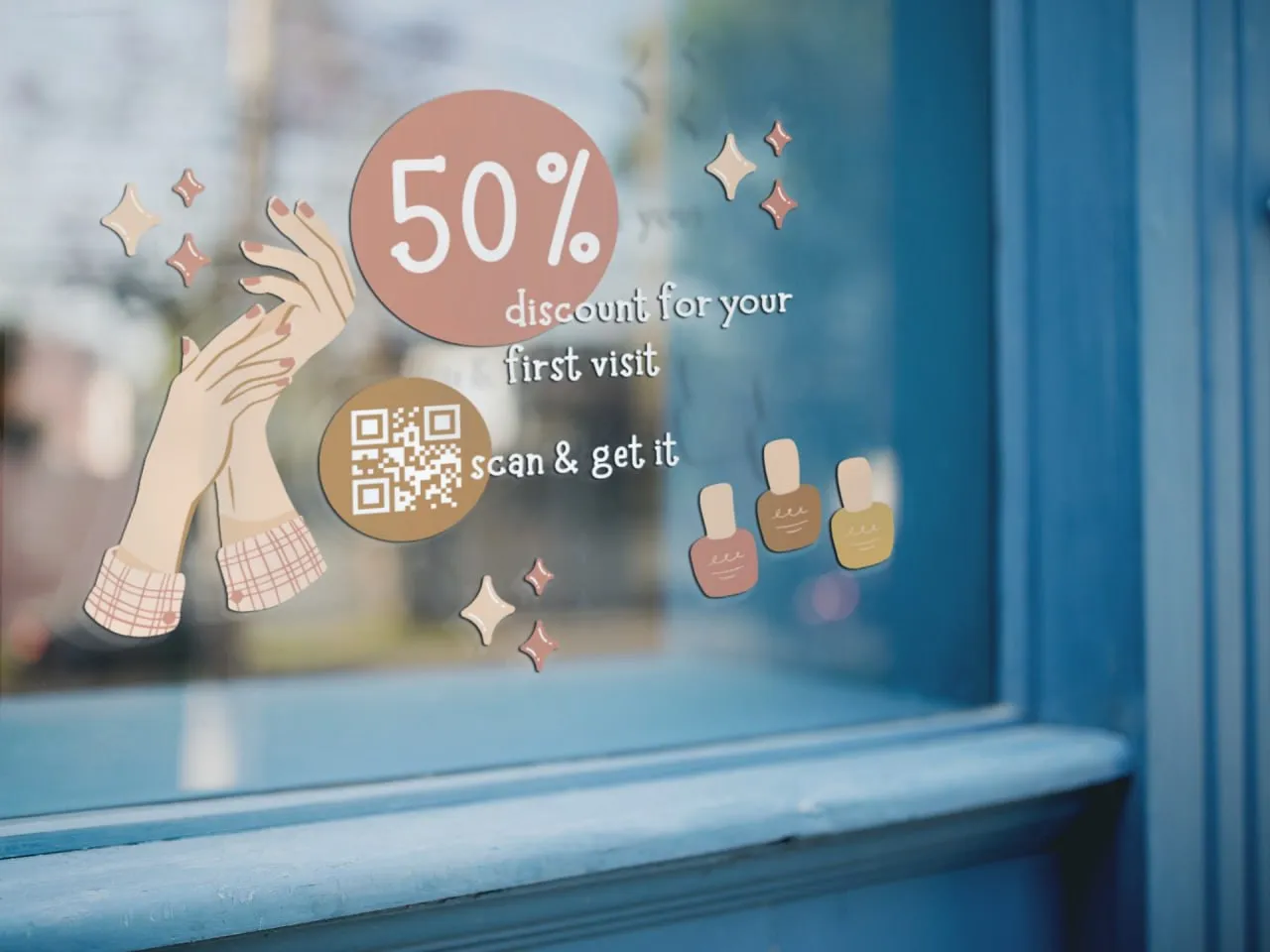
How to Scan QR Codes on Google Pixel
If you're a proud owner of a Google Pixel smartphone, scanning QR codes is a breeze. Here's a step-by-step guide on how to scan QR codes on your Google Pixel device:- Open the Camera app on your Google Pixel smartphone.
- Point your camera towards the QR code you want to scan. Make sure the code is within the camera frame.
- Wait for a moment as the camera automatically detects the QR code.
- Once the QR code is recognized, tap on the notification that appears on your screen.
You will be taken to the associated web page, app, or any other relevant content linked to the QR code.
QR Code Scanning Without an App
Many smartphones, including Android devices, come with built-in QR code scanning capabilities. This means you don't necessarily need a separate app to scan QR codes. Here's how to scan a QR code without an app on your Android device:- Open the Camera app on your Android device.
- Point your camera towards the QR code you want to scan. Ensure the code is within the camera frame.
- Wait for a moment as the camera automatically detects the QR code.
- Tap on the notification that appears on your screen to access the linked content.
Some smartphones have separate feature to scan QR codes. Just need to find a special icon
How to Scan Menus on Android
Scanning menus using a camera QR scanner is a convenient way to access detailed information about the dishes and their prices. Here's a step-by-step guide on how to scan menus on your Android phone:- Open a Camera QR scanner app on your Android device. If you don't have one, you can easily download one from the Google Play Store.
- Point your camera towards the QR code on the menu. Ensure the code is within the camera frame.
- The camera QR scanner app will automatically recognize the QR code and provide you with the relevant information about the menu.
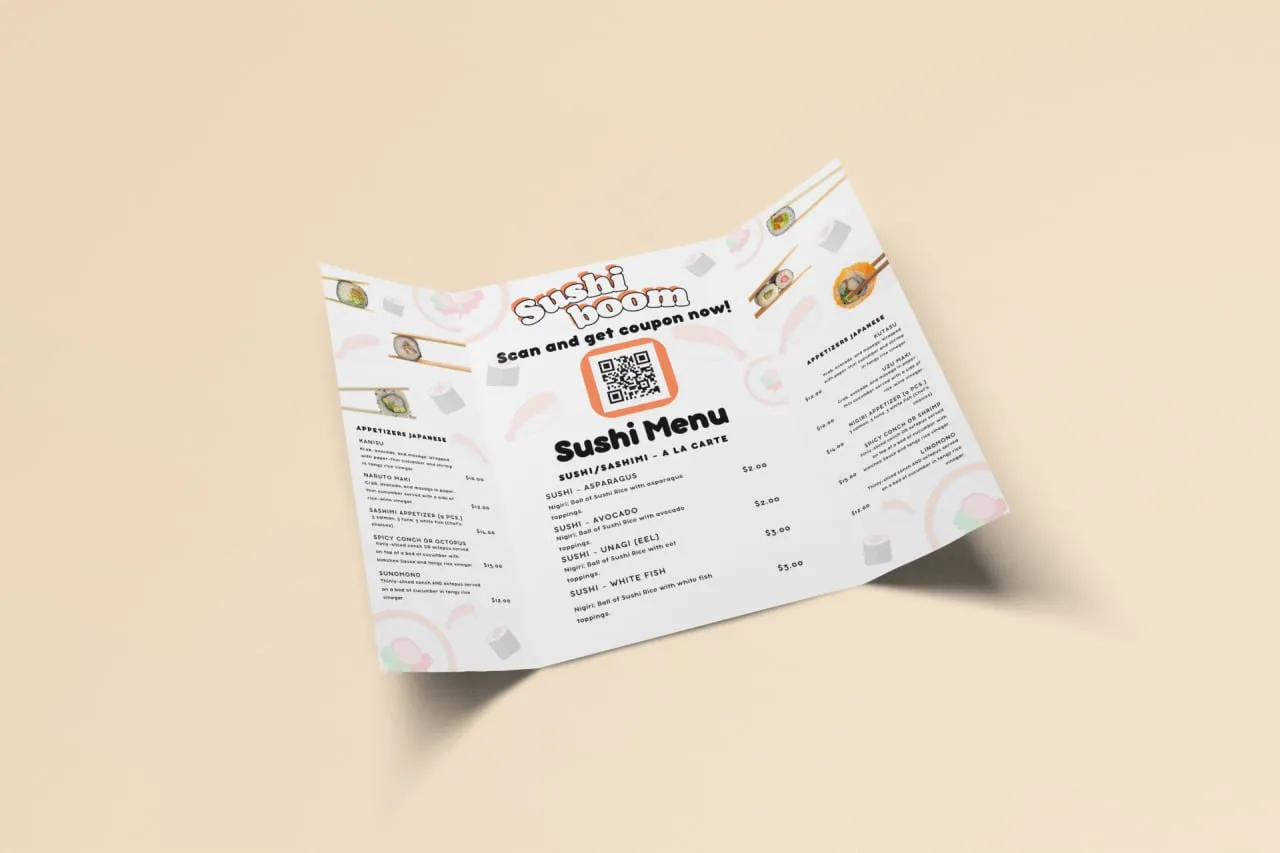
QR Code Scanning on iOS
If you have an iPhone or an iPad, scanning QR codes is equally convenient. Here's how to scan QR codes on iOS devices:
Open the Camera app on your iOS device.
Point your camera towards the QR code you want to scan. Ensure the code is within the camera frame.
Wait for a moment as the camera automatically detects the QR code.
A notification will appear on your screen. Tap on it to access the linked content.The Benefits of Camera QR Scanners
Having a camera QR scanner on your smartphone offers several advantages:- Quick and convenient way to access information by simply scanning QR codes.
- Eliminates the need to manually type in URLs or search for relevant content.
- Can be used to scan QR codes on menus, product labels, billboards, and other printed materials.
- Helps in saving time and effort by providing instant access to the linked content.
- Some camera QR scanners offer additional features like creating and sharing QR codes.
In conclusion, camera QR scanners have made QR code scanning easier and more accessible than ever before. Whether you're a Google Pixel user, an Android enthusiast, or an iOS loyalist, scanning QR codes is a simple task that can provide you with valuable information at your fingertips. So, make sure to have a reliable camera QR scanner app on your smartphone and enjoy the benefits of this convenient technology.